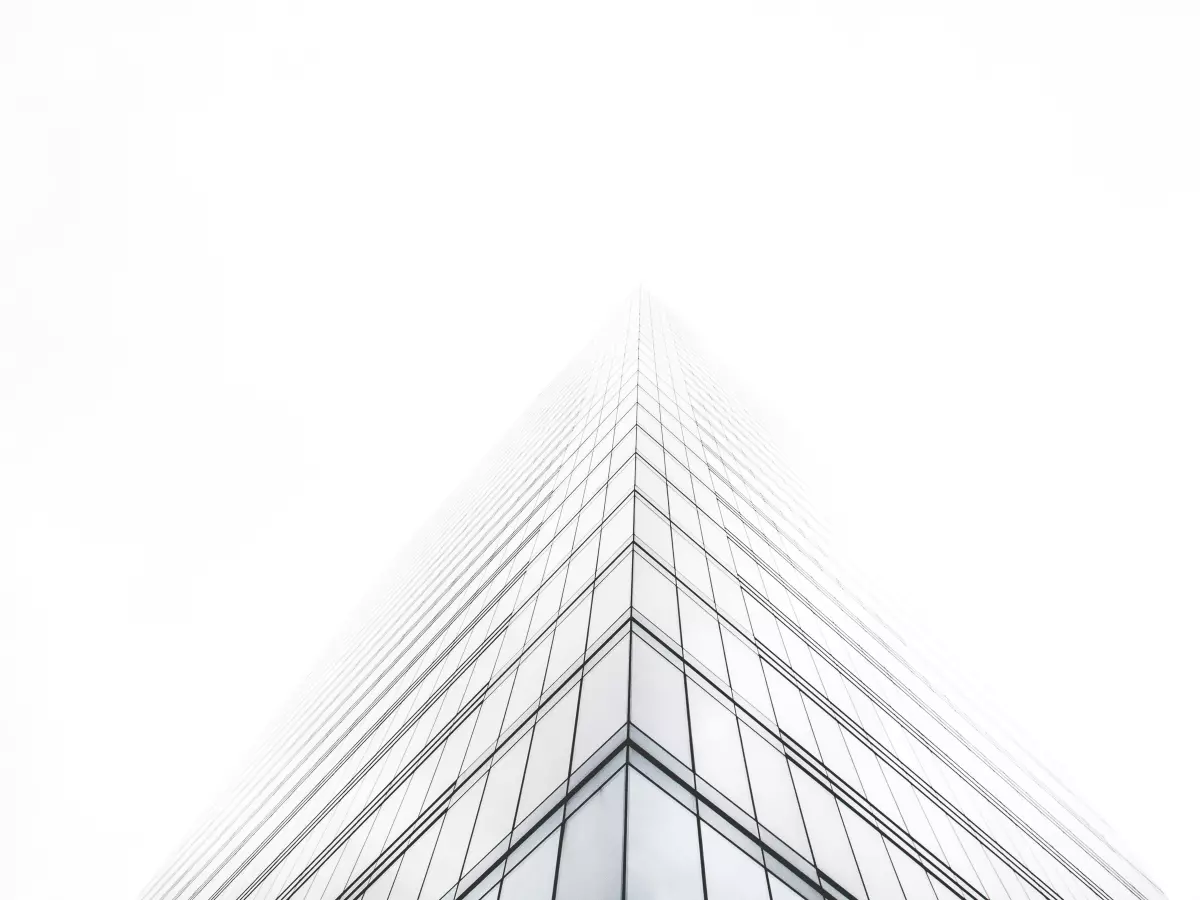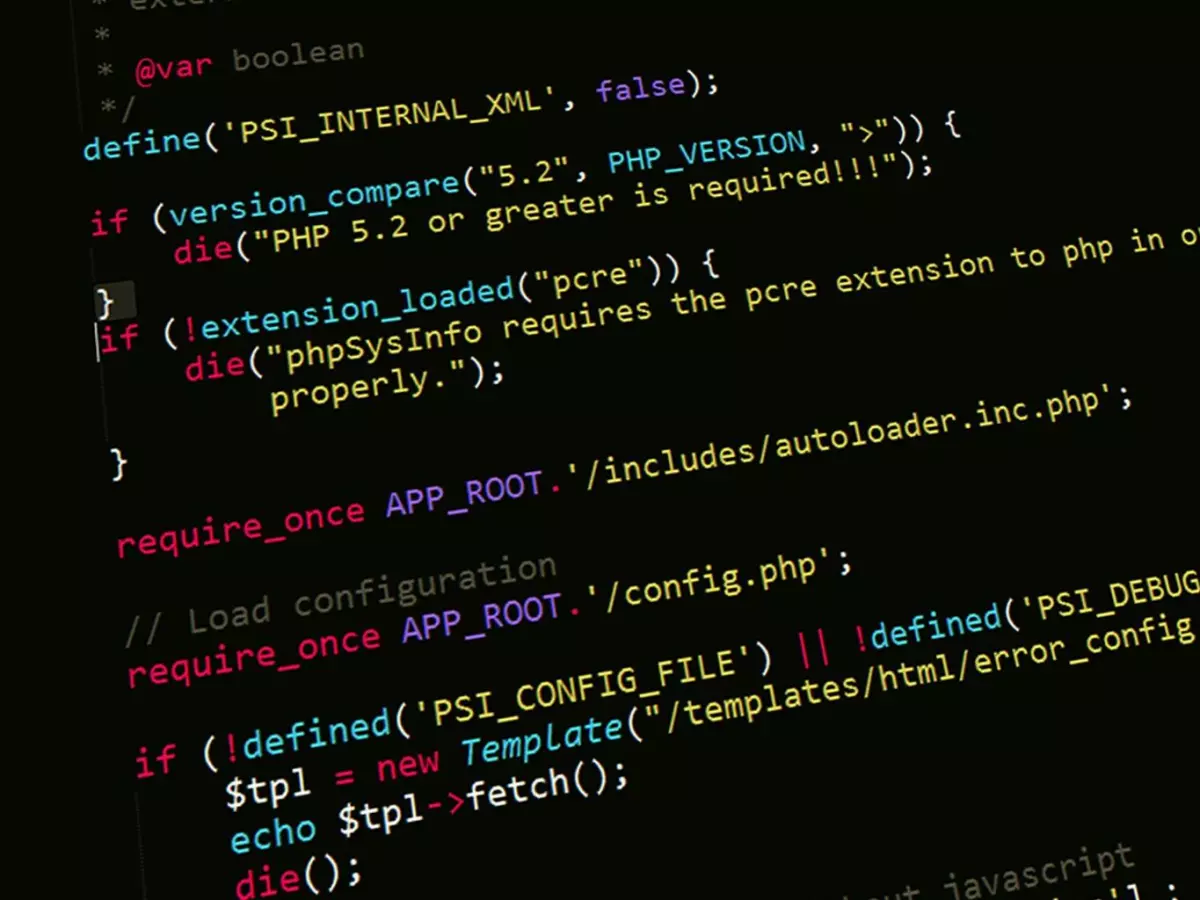Copilot Key Drama
Ever feel like your keyboard is mocking you with a button you never use? Well, Windows 11’s Copilot key might just be that button for you.

By Priya Mehta
Let’s be real for a second. We’ve all had that one key on our keyboard that we’ve never touched. It’s like the tech equivalent of the treadmill that’s been collecting dust in the corner of your room. Enter the Copilot key on Windows 11. If you’ve been wondering why this key exists, you’re not alone. But here’s the kicker: Microsoft is now giving you the power to reprogram it. Yes, you heard that right. The Copilot key can now be your personal "whatever" key.
But before you get too excited, let’s clear up a common misconception. Some folks think that reprogramming a key is as simple as flipping a switch. Spoiler alert: it’s not. According to Ars Technica, Microsoft’s latest Windows Insider Preview build will let you reconfigure the Copilot key, but it’s not exactly a walk in the park. There’s a catch, and it’s a hefty one.
So, what’s the deal with this Copilot key? And more importantly, should you bother reprogramming it? Let’s break it down.
What is the Copilot Key Anyway?
First things first, what the heck is the Copilot key? It’s a new addition to Windows 11, designed to give you quick access to Microsoft’s AI-powered Copilot feature. Think of it like your personal assistant, but instead of fetching coffee, it helps you with tasks like summarizing documents, answering questions, or even writing emails. Sounds cool, right? Well, not everyone’s a fan.
For some users, the Copilot key is just taking up valuable real estate on their keyboard. Maybe you’re not into AI, or maybe you just don’t need a dedicated button for it. Either way, the option to reprogram it is now on the table.
Reprogramming: The Good, the Bad, and the Ugly
Now, let’s talk about reprogramming. The good news? You can turn the Copilot key into a shortcut for pretty much anything. Want it to open your favorite app? Done. Need it to launch a specific website? Easy. You could even use it to trigger a custom script if you’re feeling fancy.
But here’s where things get a little tricky. The reprogramming feature is currently in testing, which means it’s not available to everyone just yet. And even if you’re part of the Windows Insider program, there’s a bit of a learning curve. You’ll need to dive into the settings and manually configure the key to do what you want. It’s not exactly plug-and-play.
Plus, there’s another potential downside. If you reprogram the Copilot key, you lose access to the Copilot feature itself. So, if you ever decide you want your AI assistant back, you’ll have to go through the whole process of reconfiguring the key again. It’s a bit of a hassle, to say the least.
Why You Might Want to Keep the Copilot Key
Before you rush to reprogram that key, let’s consider why you might want to keep it as is. For starters, Copilot is actually pretty useful if you give it a chance. It can save you time by automating repetitive tasks, and it’s only going to get better as Microsoft continues to improve its AI capabilities.
Plus, if you’re someone who works with a lot of documents or emails, having quick access to an AI assistant could be a game-changer. Imagine being able to summarize a 10-page report with just a single press of a button. That’s the kind of convenience that’s hard to pass up.
And let’s not forget that Copilot is still relatively new. Microsoft is likely to roll out more features and improvements in the coming months, so the key could become even more valuable over time.
Why You Might Want to Reprogram It
On the flip side, if you’re not using Copilot, the key is basically dead weight. Why let it sit there, mocking you, when you could turn it into something actually useful? Reprogramming it to open an app or perform a specific task could streamline your workflow and make your life a little easier.
For gamers, this could be a particularly appealing option. Imagine being able to launch your favorite game with a single press, or even trigger a specific in-game action. The possibilities are endless.
And let’s be honest, there’s something satisfying about customizing your tech to fit your needs. It’s like rearranging your furniture – suddenly, everything feels more efficient and personalized.
The Verdict: To Reprogram or Not to Reprogram?
So, should you reprogram the Copilot key? It really depends on how you use your computer. If you’re someone who finds value in having quick access to an AI assistant, it might be worth keeping the key as is. But if you’re not using Copilot and want to make your keyboard more functional, reprogramming could be the way to go.
Ultimately, it’s all about personal preference. The good news is that Microsoft is giving you the option to choose, and that’s always a win in our book.
So, whether you decide to stick with the Copilot key or turn it into your own custom shortcut, one thing’s for sure: your keyboard just got a whole lot more interesting.