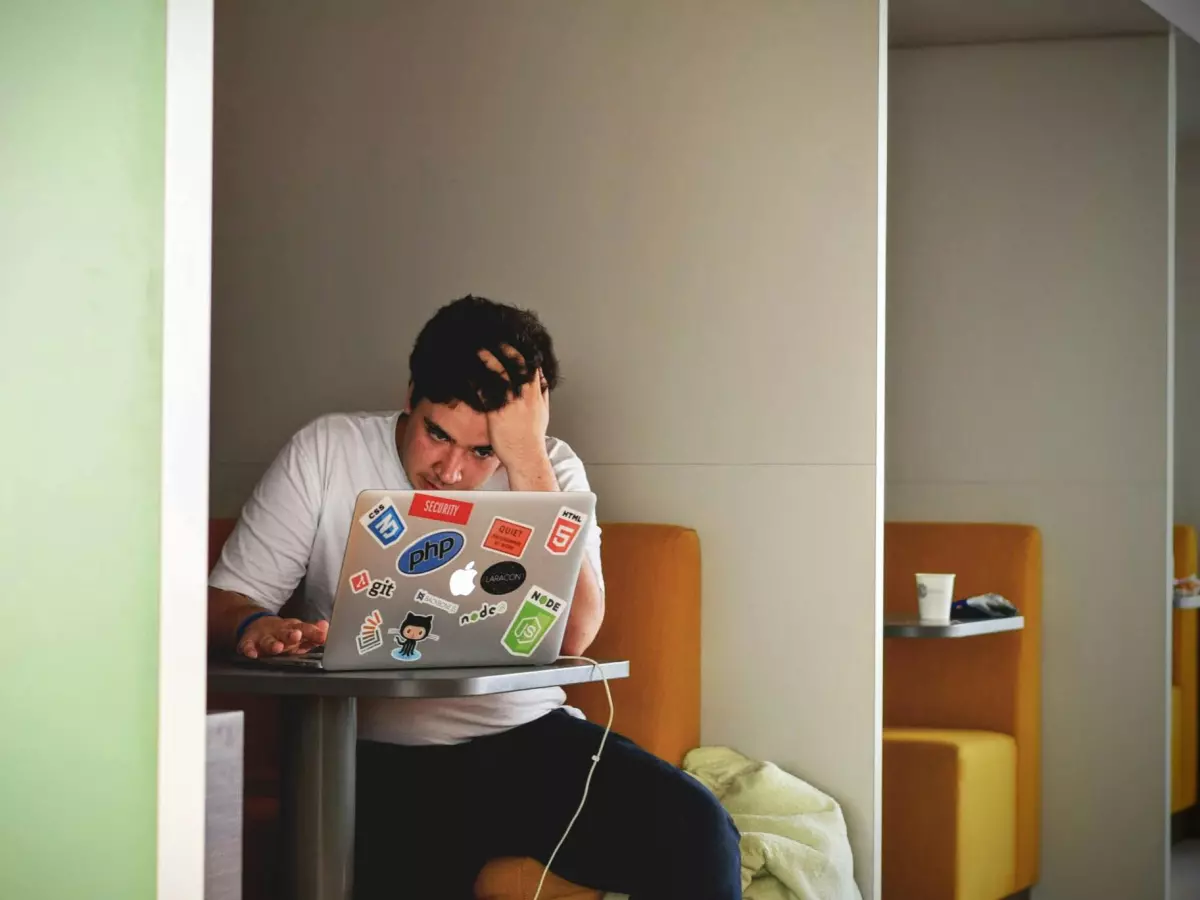Faster Boot Times
Ever wondered why your PC takes forever to boot up? Is your storage solution holding you back? Let’s dive into how optimizing your storage can give your system a turbocharged start.

By Wei-Li Cheng
We’ve all been there. You press the power button, and then... you wait. And wait. By the time your desktop finally appears, you’ve already made (and finished) your coffee. So, what’s the deal? Why does your PC take so long to boot up, and more importantly, how can you fix it?
While many factors can affect your PC’s startup time, one of the most overlooked culprits is your storage solution. Whether you're still rocking a traditional hard drive (HDD) or have upgraded to a solid-state drive (SSD), there are tweaks and upgrades you can make to shave precious seconds off your boot time. Let’s break it down.
1. Ditch the HDD, Embrace the SSD
If you’re still using an HDD as your primary storage, it’s time to reconsider. Hard drives are notoriously slow when it comes to booting up your operating system. Why? Because they rely on spinning disks to read and write data, which takes time. In contrast, SSDs use flash memory, which means no moving parts and much faster data retrieval.
Switching from an HDD to an SSD can cut your boot time by more than half. Imagine going from waiting a minute or more to just a few seconds before your desktop is ready to go. It’s a game-changer.
Not sure which SSD to get? Look for one with at least 500GB of storage if you’re a casual user, or go for 1TB or more if you’re a gamer or content creator. And don’t forget to check if your motherboard supports NVMe SSDs, which are even faster than traditional SATA SSDs.
2. Optimize Your Startup Programs
Even with an SSD, your PC can still take its sweet time booting up if you’ve got a ton of programs set to launch at startup. These programs can hog your system’s resources, slowing everything down.
To fix this, head to your Task Manager (Ctrl + Shift + Esc), click on the “Startup” tab, and disable any unnecessary programs. Be ruthless! Do you really need Spotify, Discord, and Steam to open the second your PC powers on? Probably not.
By trimming down your startup programs, you’ll free up valuable system resources, allowing your PC to boot faster and run more smoothly.
3. Enable Fast Startup
Windows 10 and 11 have a nifty feature called “Fast Startup” that can significantly reduce your boot time. Essentially, it works by saving a snapshot of your system’s state (including open programs and drivers) to your hard drive or SSD when you shut down. The next time you boot up, your PC loads this snapshot instead of starting from scratch.
To enable Fast Startup, go to your Control Panel, click on “Power Options,” and then “Choose what the power buttons do.” From there, click “Change settings that are currently unavailable,” and you’ll see the option to turn on Fast Startup. Make sure it’s checked, and you’re good to go!
4. Keep Your Storage Clean
Over time, your storage drive can get cluttered with junk files, temporary data, and other digital debris. This can slow down your system, including your boot time. Regularly cleaning up your storage can help keep things running smoothly.
Use tools like Windows’ built-in Disk Cleanup or third-party software like CCleaner to get rid of unnecessary files. Also, make sure you’re not running out of storage space. If your drive is more than 85% full, it can start to slow down, so consider offloading some files to an external drive or cloud storage.
5. Upgrade Your RAM
While this tip isn’t directly related to your storage, it’s worth mentioning. If your PC is still sluggish after trying all the storage hacks, you might be running low on RAM. More RAM means your system can handle more tasks at once, which can indirectly speed up your boot time.
For most users, 8GB of RAM is the sweet spot, but if you’re a gamer or do a lot of multitasking, 16GB or more might be a better fit. Upgrading your RAM is a relatively cheap and easy way to boost your system’s overall performance.
6. Consider a Fresh Install of Windows
If all else fails, sometimes the best solution is to start fresh. Over time, your operating system can get bogged down with bloatware, registry errors, and other issues that can slow down your boot time. A clean install of Windows can wipe the slate clean and give your PC a fresh start.
Before you go this route, make sure to back up all your important files and data. Once you’ve done that, you can use Windows’ built-in reset feature to reinstall the OS without losing your files, or you can do a full wipe and start from scratch.
Just be prepared to spend some time reinstalling your programs and tweaking your settings afterward. But trust me, the speed boost can be well worth the effort.
The Bottom Line
At the end of the day, your PC’s boot time is largely dependent on your storage solution. Upgrading to an SSD, optimizing your startup programs, and keeping your storage clean are all simple yet effective ways to speed up your system. And if you’re still not satisfied, upgrading your RAM or doing a fresh install of Windows can give your PC the boost it needs.
So, next time you’re stuck staring at a loading screen, remember: a faster boot time is just a few tweaks away.